In this post I have an awesome new gadget that can be seen Wordpress blogs is now available for Blogger.Recommended post slider in each post is interesting widget.Those of you who follow some Wordpress blogs have seen the recommended or related posts slider.You may have seen this type of widget in many popular websites like The New York Times, Mashable, Times of India, etc.The widget is originally developed by bloggerplugins, i just changed something in the widget.It keeps readers to read more pages of your blog.
How to Install Recommended Post Slider Widget for Blogger with Facebook,Twitter share button
I have to write two set of instructions for each steps, as some of you are using the default layout, and some of you are using the new layout. So, let's see how to install this cool widget in your blog..
Step 1:
If you're using the old Blogger interface: Go to Dashboard - Design - Page Elements - Add a Gadget.
Add a Gadget of HTML/JavaScript type.
If you're using the new Blogger interface: Go to Dashboard - Layout - Add a Gadget
2.Click on 'Add a Gadget' on the sidebar.
3.Select 'HTML/Javascript' and add the one of code given below
4. Now Click On Save 'JavaScript' You are done.
And now click Save
Optionally use this Widget installer to add this link to your blogger blog.
Click the following image to add the widget to your blogger:
And now click Save
if you want slide come out whenever you reach the end of post, then follow this instruction:
Adding Recommended post slider widget below posts
I have seen few who are showing the Recommended post slider of posts below their posts. It’s also a good script placement which can increase your pageviews.
To add the code , just follow the above instructions.
I have to write two set of instructions for each steps, as some of you are using the default layout, and some of you are using the new layout.Backup your template before attempting this tutorial.
Step 1:
In old layout: Go to Dashboard - Design - Edit HTML - Expand Widget Templates.
In new layout: Go to Dashboard - Template - Edit Template HTML - Expand Widget Templates.
Now find (CTRL+F) this code in the template:
Immediately below any of these, add the following code and save Template:
Now you can see a beautiful Recommended post slider appearing below the posts in your Blog.
How to Install Recommended Post Slider Widget for Blogger
So, let's see how to install this cool widget in your blog..
1. Sign into Blogger dashboard
old Blogger interface: Go to Dashboard - Design - Page Elements - Add a Gadget.If you're using the new Blogger interface: Go to Dashboard - Layout - Add a Gadget.Select 'HTML/Javascript' and add the one of code given below.Just copy and paste this code..
And now click Save
Optionally use this Widget installer to add this link to your blogger blog.
Click the following image to add the widget to your blogger:
And now click Save
if you want slide come out whenever you reach the end of post, then follow this instruction:
Adding Recommended post slider widget below posts
In old layout: Go to Dashboard - Design - Edit HTML - Expand Widget Templates.
In new layout: Go to Dashboard - Template - Edit Template HTML - Expand Widget Templates.
Now find (CTRL+F) this code in the template:
Immediately below any of these, add the following code and save Template:
Now you can see a beautiful Recommended post slider appearing below the posts in your Blog.
How to Install Recommended Post Slider Widget for Blogger with Facebook,Twitter share button
I have to write two set of instructions for each steps, as some of you are using the default layout, and some of you are using the new layout. So, let's see how to install this cool widget in your blog..
Step 1:
If you're using the old Blogger interface: Go to Dashboard - Design - Page Elements - Add a Gadget.
Add a Gadget of HTML/JavaScript type.
If you're using the new Blogger interface: Go to Dashboard - Layout - Add a Gadget
2.Click on 'Add a Gadget' on the sidebar.
3.Select 'HTML/Javascript' and add the one of code given below
4. Now Click On Save 'JavaScript' You are done.
<a href="http://24work.blogspot.com" target="_blank" title="Blogger Widgets"><img src="https://bitly.com/24workpng1" border="0" alt="Blogger Widgets" style="position:absolute; top: 0px; right: 0px;" /></a><style type="text/css">#recslide{z-index:5;width:400px;height:100px;padding:10px;background-color:#fff;border-top:3px solid #000;position:fixed;right:-430px;bottom:0;-moz-box-shadow:-2px 0 5px #aaa;-webkit-box-shadow:-2px 0 5px #aaa;box-shadow:-6px -5px 5px #aaa; font-family:Arial, Helvetica, sans-serif;}#recslide p{font-size:11px;text-transform:uppercase;font-family:Arial,Helvetica,sans-serif;letter-spacing:1px;color:#000; font-weight: bold;}#recslide_title{color:#555;font-weight:700;font-size:16px;margin:10px 20px 10px 0;}#recslide a,#recslide a:hover,#recslide_title{text-decoration:none;color:#FE3F10; padding: 5px 5px 5px 2px;}#recslide .close,#recslide .expand,#recslide .help{border:2px solid #EEE;cursor:pointer;color:#9A9AA1;width:13px;height:15px;padding:2px 0 0 5px;position:absolute;right:10px;font-size:17px;font-weight:700;font-family:Arial, Helvetica, sans-serif;font-size:12px;}#recslide .help{right:35px;}#recslide_image{float:left;width:80px;}#recslide_title{width:287px;height:30px;overflow:hidden;}</style><div id="recslide" style="display:none;"> <div class="help">?</div><div class="expand">+</div> <div class="close">X</div> <p>Recommended for you</p><div id="recslide_image"></div><div id="recslide_title">Loading..</div><center><div id="share_box">loading</div></center></div><script> if(document.location.href.split("/").length==6&&document.location.href.indexOf(".html")!=-1){if(typeof bts_onload_queue=='undefined')var bts_onload_queue=[];if(typeof bts_dom_loaded=='boolean')bts_dom_loaded=false;else var bts_dom_loaded=false;if(typeof bts_async_loader!='function'){function bts_async_loader(src,callback,id){var script=document.createElement('script');script.type="text/javascript";script.async=true;script.src=src;script.id=id;var previous_script=document.getElementById(id);if(previous_script)if(previous_script.readyState=="loaded"||previous_script.readyState=="complete"){callback();return}else{script=previous_script}if(script.onload!=null)previous_callback=script.onload;script.onload=script.onreadystatechange=function(){var newcallback;if(previous_script&&previous_callback)newcallback=function(){previous_callback();callback()};else newcallback=callback;if(bts_dom_loaded){newcallback()}else bts_onload_queue.push(newcallback);script.onload=null;script.onreadystatechange=null};var head=document.getElementsByTagName('head')[0];if(!previous_script)head.appendChild(script)}}if(typeof bts_domLoaded!='function')function bts_domLoaded(callback){bts_dom_loaded=true;var len=bts_onload_queue.length;for(var i=0;i<len;i++){bts_onload_queue[i]()}}bts_domLoaded();bts_async_loader("http://ajax.googleapis.com/ajax/libs/jquery/1.7.1/jquery.min.js",function(){bts_async_loader("http://24work-new.googlecode.com/svn/trunk/24work-blogspot/recommended/recommended-Slide-v1.0.js",function(){},"bts-out-slide")},"jQueryjs")}</script>
And now click Save
Optionally use this Widget installer to add this link to your blogger blog.
Click the following image to add the widget to your blogger:
And now click Save
if you want slide come out whenever you reach the end of post, then follow this instruction:
Adding Recommended post slider widget below posts
I have seen few who are showing the Recommended post slider of posts below their posts. It’s also a good script placement which can increase your pageviews.
To add the code , just follow the above instructions.
I have to write two set of instructions for each steps, as some of you are using the default layout, and some of you are using the new layout.Backup your template before attempting this tutorial.
Step 1:
In old layout: Go to Dashboard - Design - Edit HTML - Expand Widget Templates.
In new layout: Go to Dashboard - Template - Edit Template HTML - Expand Widget Templates.
Now find (CTRL+F) this code in the template:
<data:post.body/>
or <div class='post-footer-line post-footer-line-1'>
or <p class='post-footer-line post-footer-line-1'>
Immediately below any of these, add the following code and save Template:
<b:if cond='data:blog.pageType == "item"'>
<div style='display:none' id='recslide_place_holder'></div>
</b:if>
<div style='display:none' id='recslide_place_holder'></div>
</b:if>
Now you can see a beautiful Recommended post slider appearing below the posts in your Blog.
How to Install Recommended Post Slider Widget for Blogger
So, let's see how to install this cool widget in your blog..
1. Sign into Blogger dashboard
old Blogger interface: Go to Dashboard - Design - Page Elements - Add a Gadget.If you're using the new Blogger interface: Go to Dashboard - Layout - Add a Gadget.Select 'HTML/Javascript' and add the one of code given below.Just copy and paste this code..
<a href="http://24work.blogspot.com" target="_blank" title="Blogger Widgets"><img src="https://bitly.com/24workpng1" border="0" alt="Blogger Widgets" style="position:absolute; top: 0px; right: 0px;" /></a><div id="bpslidein" style="display:none;"> <div class="help">?</div><div class="expand">+</div> <div class="close">X</div> <p>Recommended for you</p> <div id="bpslidein_image"></div> <div id="bpslidein_title">Loading..</div> </div> <script> if(document.location.href.split("/").length==6&&document.location.href.indexOf(".html")!=-1){if(typeof bp_onload_queue=='undefined')var bp_onload_queue=[];if(typeof bp_dom_loaded=='boolean')bp_dom_loaded=false;else var bp_dom_loaded=false;if(typeof bp_async_loader!='function'){function bp_async_loader(src,callback,id){var script=document.createElement('script');script.type="text/javascript";script.async=true;script.src=src;script.id=id;var previous_script=document.getElementById(id);if(previous_script)if(previous_script.readyState=="loaded"||previous_script.readyState=="complete"){callback();return}else{script=previous_script}if(script.onload!=null)previous_callback=script.onload;script.onload=script.onreadystatechange=function(){var newcallback;if(previous_script&&previous_callback)newcallback=function(){previous_callback();callback()};else newcallback=callback;if(bp_dom_loaded){newcallback()}else bp_onload_queue.push(newcallback);script.onload=null;script.onreadystatechange=null};var head=document.getElementsByTagName('head')[0];if(!previous_script)head.appendChild(script)}}if(typeof bp_domLoaded!='function')function bp_domLoaded(callback){bp_dom_loaded=true;var len=bp_onload_queue.length;for(var i=0;i<len;i++){bp_onload_queue[i]()}}bp_domLoaded();bp_async_loader("http://ajax.googleapis.com/ajax/libs/jquery/1.7.1/jquery.min.js",function(){bp_async_loader("http://24work-new.googlecode.com/svn/trunk/24work-blogspot/recommended/bp-out-slide.min.js",function(){},"bp-out-slide")},"jQueryjs")} </script>
And now click Save
Optionally use this Widget installer to add this link to your blogger blog.
Click the following image to add the widget to your blogger:
And now click Save
if you want slide come out whenever you reach the end of post, then follow this instruction:
Adding Recommended post slider widget below posts
In old layout: Go to Dashboard - Design - Edit HTML - Expand Widget Templates.
In new layout: Go to Dashboard - Template - Edit Template HTML - Expand Widget Templates.
Now find (CTRL+F) this code in the template:
<data:post.body/>
or <div class='post-footer-line post-footer-line-1'>
or <p class='post-footer-line post-footer-line-1'>
Immediately below any of these, add the following code and save Template:
<b:if cond='data:blog.pageType == "item"'>
<div style='display:none' id='bpslidein_place_holder'></div>
</b:if>
<div style='display:none' id='bpslidein_place_holder'></div>
</b:if>
Now you can see a beautiful Recommended post slider appearing below the posts in your Blog.
Many thanks to breakthesecurity or bloggerplugins for making this code and I just tested and modified to work on blogger
Sign up here with your email

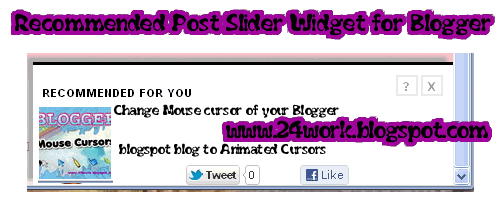







Yorumlarınız için teşkür ederim Conversion Conversion Emoticon Emoticon